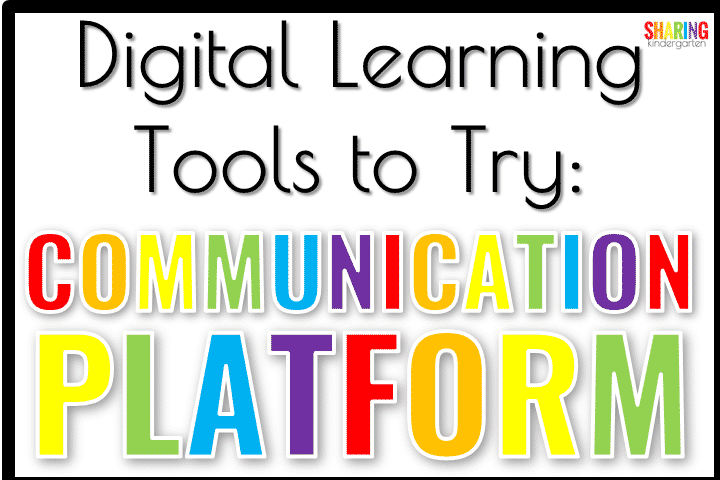
Education just took a huge turn towards digital learning. Although things can seem scary, the learning curve may require just a slight adjustment. Maybe you just need some inspiration for digital learning tools to try. Let’s talk all about digital learning tools for Communication Platforms.
What are Communication Platforms?
When we say Communication Platform, we mean a platform for you as the teacher to communicate with your students and families to allow digital learning to take place. Not only do we have ideas to open communication, but we have listed in this platform serves more than one purpose as well. Essentially, these are ways to keep in touch with students, and parents, and get assignments to run a digital classroom. We are giving you information, and details about the ways each of these platforms can help you, and what their limitations are when choosing Communication Platforms.
Google Classroom
This is a free platform from Google for schools. You can go here to get started. Many schools that participate in Google Apps for Education, also called GAFE, have this communication platform available to them. If your school participates in GAFE, then your students should all be given a Gmail account as well. This makes it easy to create a Google Classroom easily and adding students is also simple.
Teachers can easily share many types of learning materials like videos, websites, and links, and even push out things to grade easily. You can assign due dates and show grades as well. It is a great all-encompassing digital classroom for those who are ready for this step. I have used this while teaching 5th grade with ease. My older daughter has used this for years with ease as well. My first-grade daughter has not used this yet, but our school usually starts this communication platform in 2nd grade.
Honestly, I feel this platform could be a little tough for Kindergartners if you have not taught them this format before. I do feel it is ideal for older elementary students. If you use Google Classroom, I also recommend that parents add their child’s email addresses to their phones so they can keep up with things happening in Google Classroom with ease.
Class Dojo
This is also a free platform for communication. And yes, Class Dojo does have some classroom management tools you can utilize as well if you choose, but you do not have to. Some parents forget it is more than an app, but if you remind them to check the website from a home computer or laptop, they can easily access links, files, and other materials you need to send home. You can see some of the ways I use Class Dojo in my own classroom here.
Teachers can easily share videos, pictures, and even files with their parents and therefore their students. You can see who sees the information you post and parents can easily comment to communicate with you. We love the messaging aspect of this app. It is easy to keep all communication in one place and Class Dojo does that well. They have also added a free portfolio-making section. You can snap pics of student work and file them away in the portfolio section with ease.
One limitation is they can’t share photos or videos with everyone without going through you. It feels more like one-sided communication, which is ideal for regular classroom use. If you are moving more towards a digital learning model, students and parents may feel more limited.
Private Facebook Group
Since many adults are already on Facebook, creating a private Facebook Group may be a great communication tool for your classroom. You add daily activities and links. This communication tool is a great place to share pictures, videos, and more. Best yet, your students and families can communicate and POST with you, if you allow it, making this feel more like a learning community.
If this idea intrigues you, I suggest checking out this post by Simply Kinder to guide you. I suggest making the group searchable but private. This means parents can find it and ask to join, but no one outside the group can see anything. Adding parents who you are not friends with is also easier if you make it searchable. We recommend the administration of the group is the only one who accepts new members as well.
This type of group limits those families who do not have a Facebook Page. You may want to ask ahead of time if each one of your families has Facebook. I also suggest NOT adding anyone but the parents of students to this group. I am using this platform right now and my parents feel it is very easy and user-friendly.
SeeSaw
This website and app are amazing. They advertise as a “learning loop” between teachers and families. Although you can get many aspects of this app and site for free, there are levels within SeeSaw, some of which cost money. Students can work on digital learning activities, add them to a portfolio, and even record videos and send them to you. This platform is powerful and very student-friendly. This is my favorite and top choice of one of the Communication Platforms.
Seesaw provides a great way for you to send info to students and is great with digital work assignments. Some great features are the activity they have in place to teach students how to use this app, even without you. This helps if you suddenly need to use this platform and have not prepped your learners for it. It also really empowers students to feel confident with using SeeSaw.
As stated above, not all aspects of this site are free, although teachers can use many parts free of charge. You can also buy activities for SeeSaw to give to your students to complete digitally as well. I have used this for a few years with great success without spending a penny. One issue we had was students put their digital work in the wrong spots, but I could fix it for them.
Websites Like Blogger
This may seem old school, but you can build your own classroom website. This may take a little more techie know-how and effort at first, but it may be exactly what you are looking for. Blogger is a free way to build a blog that you can use as a classroom website.
To get started on Blogger, you must have a free Gmail account to use Blogger. It is free and user-friendly. You can send this link out to families as well. Students will not have to have separate login information. You can post daily or weekly with activities you suggest or recommend. You can even give step-by-step directions this way.
One element to keep in mind, Blogger usually places your top post at the top, pushing older posts down. You may need to be sensitive to this while posting new materials by helping navigate to older information if needed. Embedding information, links, and things you want to give to students may require you to think a little outside the box. But if you can make hyperlinks, this may be exactly what you are looking for.
FlipGrid
This is a great way to create daily or weekly activities and units using a variety of resources in one student-friendly collection. Click here for FlipGrid info. Students DO NOT need their own accounts, which is another perk. You can send your student to websites, videos, games, and even Google Forms to complete activities with ease!
Many teachers can quickly pick up FlipGrid and often fall in love quickly. It is teacher and student-friendly. One thing to keep in mind for FlipGrid, and every component of digital learning, is that everything you plan out won’t work on every platform students have in their hands. My grade level uses FlipGrid with success. It would be fun to create a FlipGrid of your class to send out so everyone can see a picture or a video of everyone else.
Remind
Remind is a more limited communication platform where the teacher can send out text messages with information. It is free and easy to use. Best yet, almost every family has a phone so sending text messages is ideal for so many.
When setting up Remind, you generally have to set up a class and get a code. Parents have to text the code to get on board. If you are already on board for Remind, I suggest setting up plans on a file you can share like a Google Doc, and sending it out via Remind.
Because this app was created to be a reminder tool, it tends to be one-sided. Although you can set up Remind to be two-way texting, most do not have it set up that way. You can give things to students but you may not get to see your students.
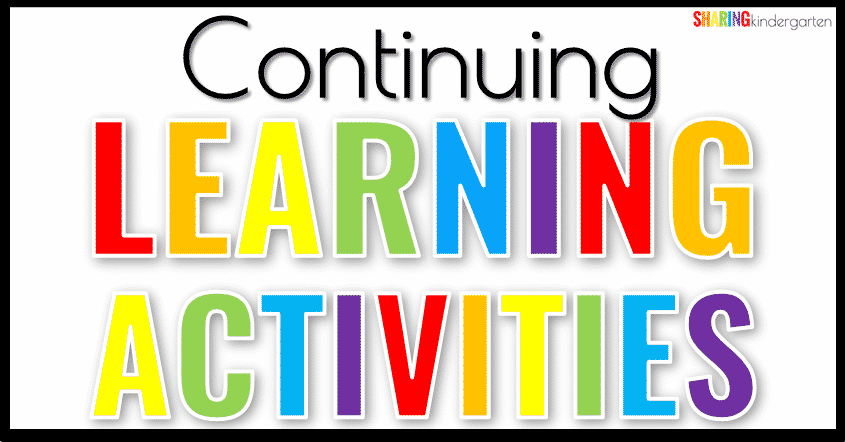
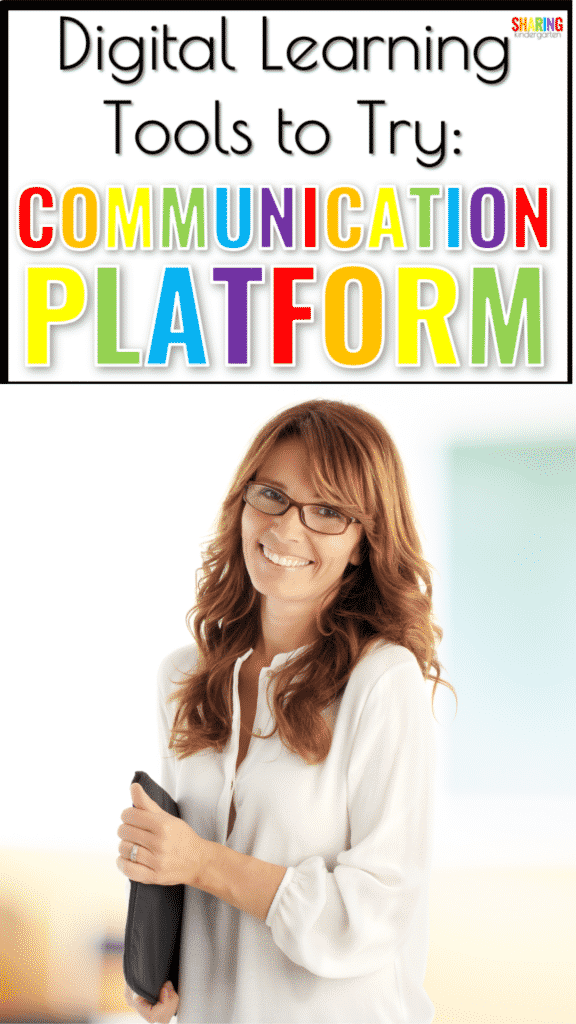
Your tutorial for Google Classroom is not working.
I do not have a tutorial to Google Classroom. I have a LINK to Google Classroom in my post.
I wanted to mention another communication tool, that has helped this year. Talking Points app—- positives, the parents choose a language, so my messages are translated.
You should look at CLASSTAG it is one of the best tools I have been using it for a couple of years now.
IT has a great communication tool. YOu post announcements to your class. You can send messages to individual parents, select parents, or Whole class. One of the best features is the Parent teacher conference feature. YOu set up your conference schedule days times duration. It creates time slots and then parents sign up. It sends email reminders. Check it out
I just listened to your session in the virtual GYTO. You were so helpful. Do you know anything about using Canvas in kindergarten? We have been told by our district that we will be using that if we need to be home next year.
I would like to know about Boom Cards. I am not sure about using the boom learning site. It says I have to give my kids email addresses. Is this safe? I don’t seem to be able to use boom cards unless I use the boom site. Is it possible to download boom cards to google classroom without using boom learning?
My kids sign in through Boom and do NOT use email addresses.