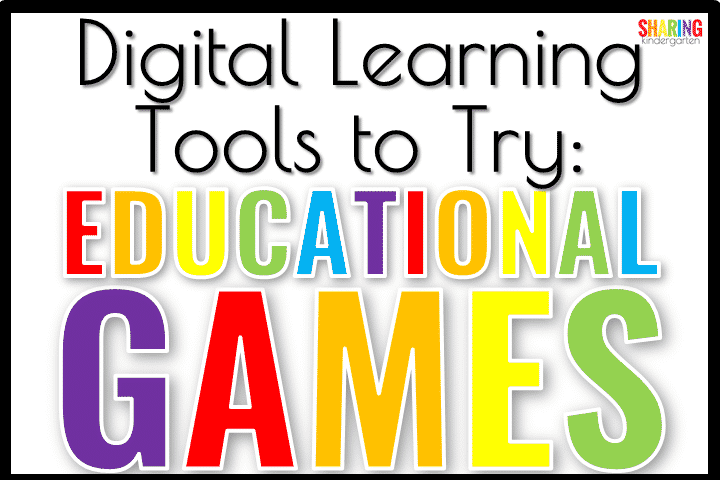
Educational Games: Digital Learning Tools: As we discussed the recent changes to education and the huge jump toward digital learning, let’s talk about digital learning tools for Educational Games and what online game formats can we use together.
When we talk about fun Educational Games for kids, we mean an online gaming format that is educationally driven. For this topic, we are specifically meaning the type of online games where the teachers choose the activity and skills to be covered, and the students can play the game to learn, review, and so on.
Kahoot: Educational Games: Digital Learning Tools
About it– Kahoot is an older, but super fun game students love. Teachers can pick from tons of premade games or make a game themselves. There are three levels to Educational Kahoot, the basic level is free. You can add pictures to your questions on this game feature which is good to know.
Game Options– In the free options, teachers set the game and can choose between two additional options. One option is called Host Live to play a live game and the other option is called Create Challenge where students are self-paced. Students log into the app or a separate website to log into Kahoot.
How to Play for Distance Learning- Since playing live is most likely what we already know about and may not be ideal for distance learning, let’s talk about the Create Challenge mode. The teacher sets the game and time limit in days. Then, there is a code just like a normal Kahoot! code. Students enter the code on their website or app. They see the QUESTION and choices on their one device. One of my favorite things about this version is how the color block to select an answer has the answer ON IT. This is huge for little learners who struggle to see something in one place and respond to it in another place.
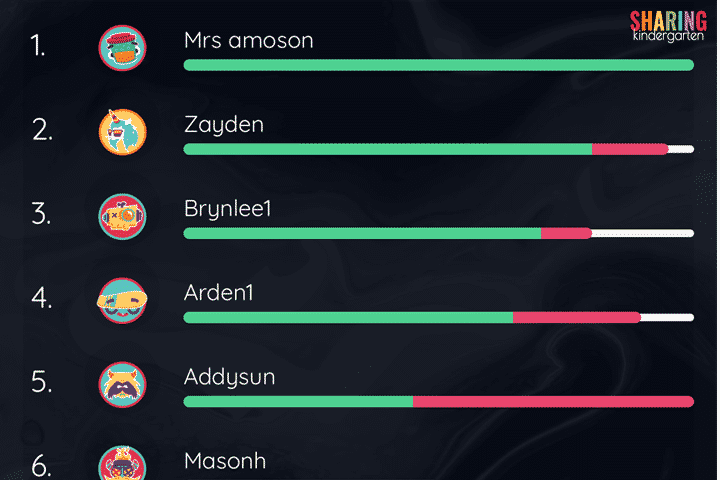
Quizizz: Educational Games: Digital Learning Tools
About- Quizizz is a great online gaming format. Teachers can pick a skill from the catalog online or make their own game. Like many of these digital learning tools, this game requires reading. This may be one reason I tend to do a lot of math skills using Quizizz. Fun Memes pop up through the game as well and you can even select the memes that the game shows. Students can join a game online or through their app. As an educator, I love the data this app gives me after the game so I know what to review or reteach.
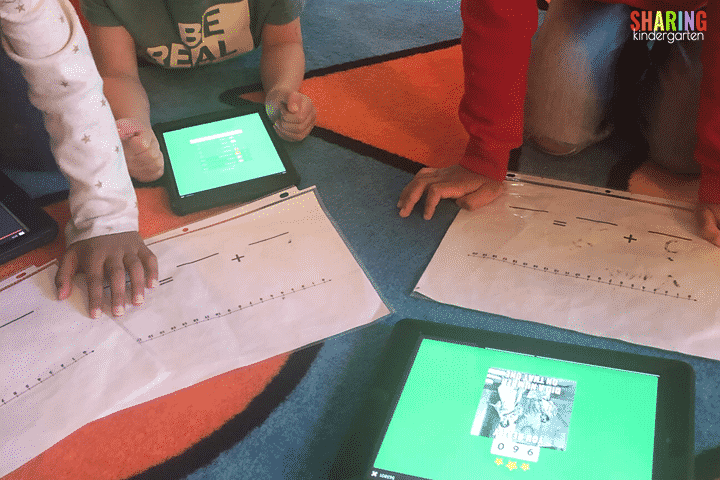
Game Options- Quizizz has three game options. Play Live is great for standard classroom use. This game format had a few highlights. It is self-paced, although you can reward higher points for faster answers. The questions are in random order so everyone gets the same questions just all at different times. (This is good to know while in the classroom.) It has special rewards you can earn to go back and change an answer or other cool game-changing elements. We will talk about the remaining Quizizz options for distance learning below. My students can use their fingers and even number lines if they need to.
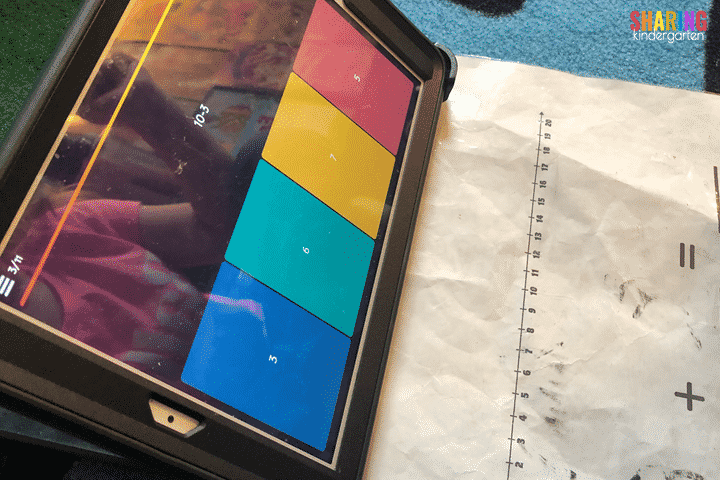
How to Play for Distance Learning- Although you can play a live game from a distance together, Quizizz also has two other options to check out. One distance learning option is an Assign HW option. You can select a game, and a due date, and send that code out to get everyone playing at home. They can even play this again and again if they need to practice. The last option is Solo Practice. This one is pretty cool and would be a great option for those who may get stressed with speed. They have a play option as well as a flash card option to study or review learning. Tip- play this game WITH your students.
How to Video with Quizizz: Educational Games: Digital Learning Tools
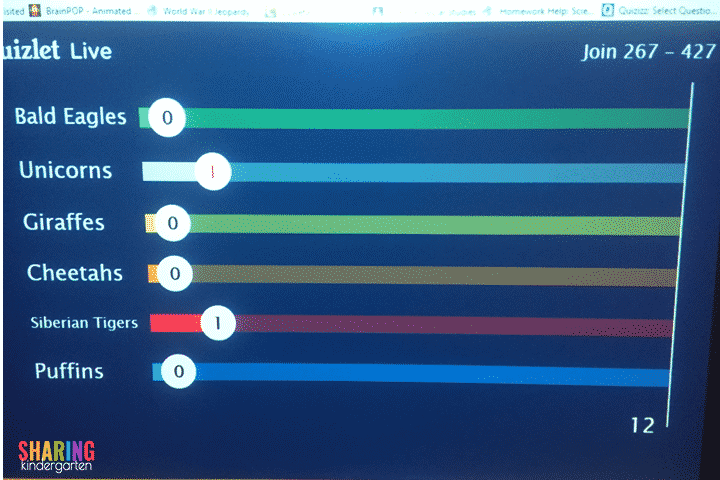
Quizlet: Educational Games: Digital Learning Tools
About– Quizlet is another great learning option for many students and teachers. It is versatile and engaging for many learners. Quizlet has a few levels to it, but I will focus on the free level since that is the only one I have. In the free version, teachers have a lot of freedom to find and make learning sets. Pictures and even audio are options in many cases. This form of digital learning may not have bright colors and loud sounds, but it is packed full of great features. Above is an image of Quizlet Live in action in the classroom.
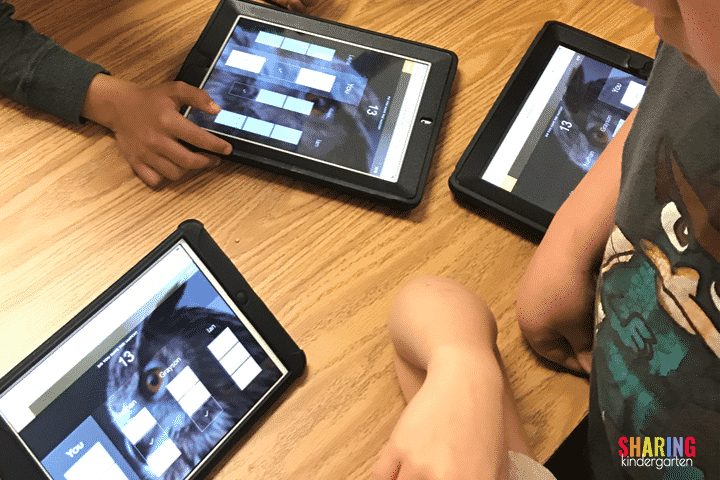
Game Options- In each study set, your learner can really do a lot. They have many learning options like Flashcards, Learn, Write, Spell, and Test. They have several playing options as well such as match, gravity, and live. (Not all three play options are ideal for every digital format so keep that in mind.)
How to Play for Distance Learning- Once a teacher makes a study set, learners can use any of the 5 study options at home to review content. Best yet, the play options are additional ways to extend learning. The game option called Gravity is like a timed matching game. They can work the clock to beat their best time and get fast. Gravity is a great COMPUTER BASED learning game that has several game options inside it. The last game option is Live. I personally love this game BUT it isn’t ideal to play with for distance learning because group members need to be able to talk to each other to decide who in the group has the answer on their device.
How to Video for Quizlet
Gim Kit: Educational Games: Digital Learning Tools
About- GimKit is a learning game created by a student because it was the game he wanted to play. A cool feature of this game is how it asks you the same question in different ways to ensure understanding. One thing to note, students have to sign up for their own accounts with this one. As with most learning game apps, there are a few versions including a free one.
I don’t know much about this game format but I am learning more about it this week. This is the one I have not personally used in my classroom yet.
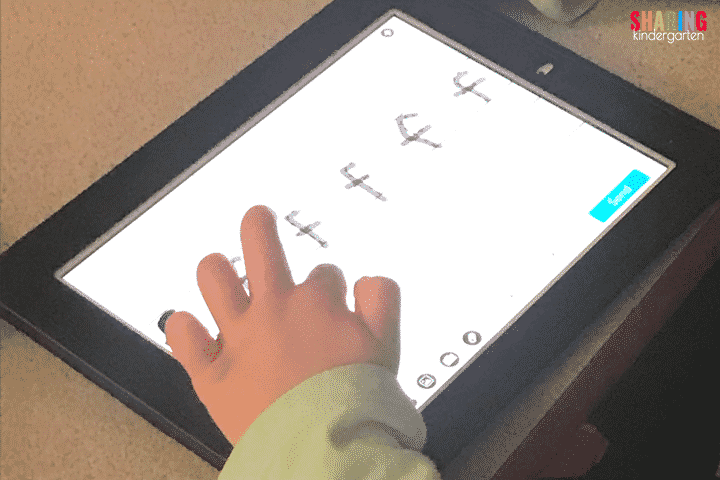
NearPod: Educational Games: Digital Learning Tools
About- Nearpod is a great learning tool. Teachers can make games and activities for their learners in a very hands-on way. This isn’t just a game format, but more of a learning tool. Again, there are many levels in NearPod for educators to use, one is a free version. You can use this format to conduct great learning INTERACTIVE activities. You can make your own activities, buy some from others, or even take virtual field trips.
Game Options- Once you create an activity, you have two learning options. One version is a Live Lesson. Another game option is Student Paced. You can make one game and play it either way. I personally use NearPod daily in phonics instruction because we can write on our activities and I can pace the lesson. Students do not need an account or email to play, but they can if they want to.
How to Play for Distance Learning- As I told you, I use NearPod daily and my students love it. When we went to distance learning, I discovered that you can host a Live Lesson for free, but to get the Student Paced option, you have to use a paid account. Once you set a Student Paced lesson, the teacher can see the activity of the student and the completion of the activity.
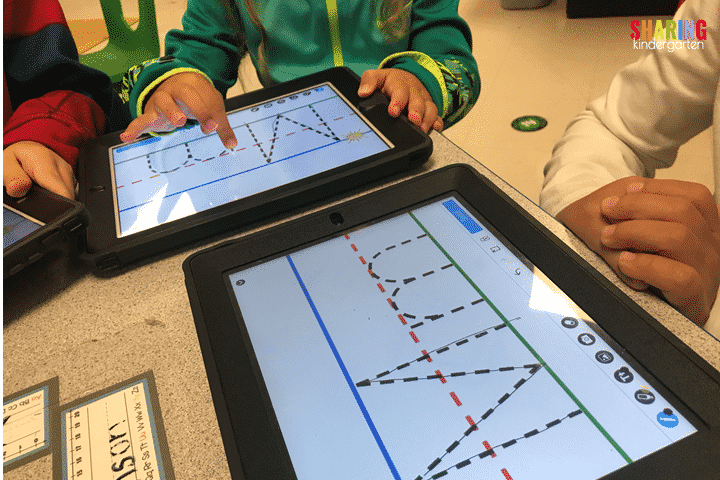
Please don’t think this is a list of everything you should be using in the classroom. Instead, this is a list of things you could use. I recommend going through this list and picking the one that you feel is a good fit. Then, try this app on your own at home with still what your class is working on. If you can use it and like it, try it out with your digital classroom and get your student’s feedback. If it isn’t for you, try something else.
How to Video for NearPod



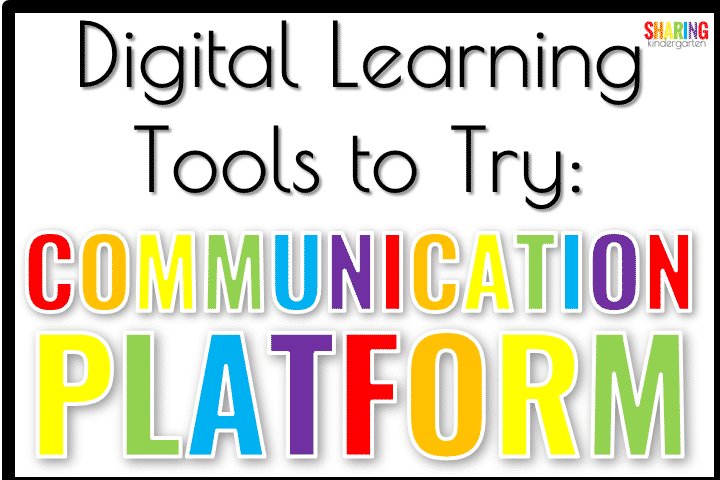
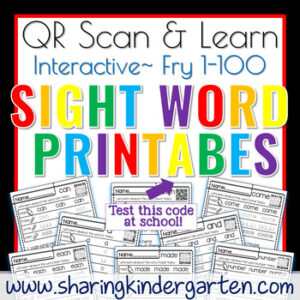
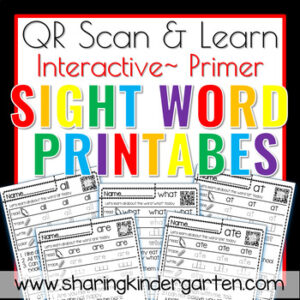
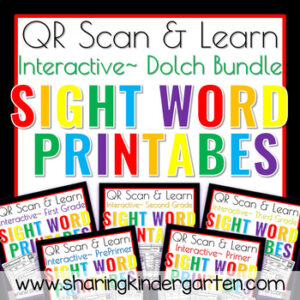
Do you Boom cards for Frys wordlists?
Yes. I have fry 100 and fry 200.
Try this link: https://wow.boomlearning.com/author/sharingkindergarten?collection=Decks&sort=publishDate&order=-1&folderId=BDrAg6XG7rWNGMASG