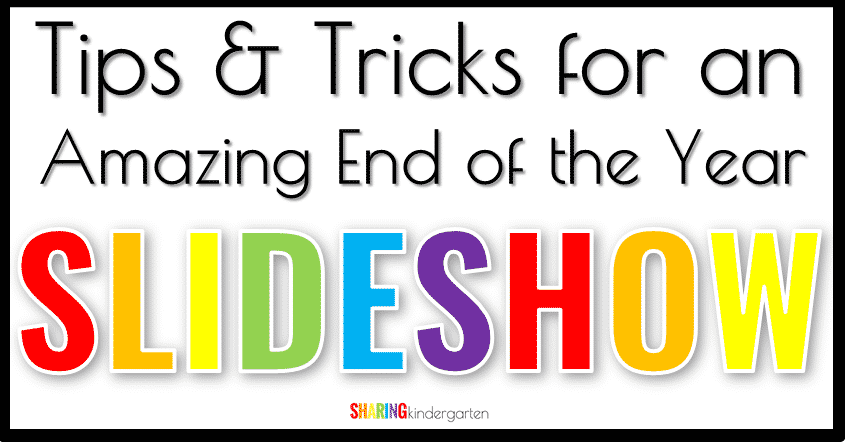
End-of-the-Year Slideshow: Who is searching for fun ways to make an easy and amazing end-of-the-year slideshow to share with your students and families? Every year this topic is brought up so let’s break it down to make it easy for you.
More Than One Way to Make End-of-the-Year Slideshow
There are many ways you can create an amazing end-of-the-year slideshow. I am going to share with you a few ways I can do this on a PC. I do not own a Mac, but I know many teachers who do and LOVE iMovie. If you are a Mac user, don’t overlook that option, even though I am not able to highlight it.
Tutorial Video for an End of the Year Slideshow
My Favorite is Movie Maker
I have used Movie Maker for years and years. It is my favorite way to make a digital slideshow because it contains features that make your movie pop. Sadly, it is not as easy to get Movie Maker as it was before. I have read that you can grab Movie Maker for Windows 10 here.
The free version is good. But if you buy the paid version, I grabbed mine for $10, you can save work as you go and edit. Since I was used to Movie Maker, this was a win for me. I also LOVE how easy it is to add music to your movie.
Try PowerPoint
PowerPoint is a great way to make an end-of-the-year slideshow. Here are a few tips and tricks for creating your classroom movie in this format.
- Start with a new slideshow. Make sure to adjust the SIZE of the session to your desired size. I adjust mine to a standard paper size, 11 by 8.5.
- Get the flow of your movie together. I sequence my movie by the months of the year and learning events in the classroom.
- Then, I add student pictures.
- I feel that PowerPoint makes it harder to add music to the background, but overall it is still a good method to use.
- For tips to make your PowerPoint move from slide to slide, check out my video above.
- Also, don’t forget your friend Google. If you want to do something in PowerPoint, Google it and see if tips come up. They usually do for me.
- Make sure to save your slideshow as a PowerPoint Show. I don’t think this will work on EVERY computer, but it will work on many. You can also save this as a Video, just like I showed you how to save it as a PowerPoint Show. The video option may be better than PowerPoint Show.
- Keep in mind my Digital Slideshow now includes a preloaded PowerPoint file you can use to build a class movie.
Also, Look Into Google Slides
Google Slides is similar to PowerPoint, but the major difference is Google Slides is housed online instead of on a computer. This is great if you are working on this slideshow from home and school. I feel like Google Slides has a few fewer options for modification but has everything YOU need to make this slideshow.
I recommend the same ideas as above. One big difference is to save this file as a website, as shown in the video above. This will turn your slideshow into a movie that is watchable for most.
The Easiest~ A File of Photos
When my oldest was in PreK, I saw her teacher’s method for the class movie. I thought it was an excellent End-of-the-Year Slideshow idea that is easy!
- Put all the header images into a file in the order you like.
- Next, add student images. Make sure they go in the order you desire.
- Then, go OUT of the folder. Click on the folder. Select “Play to Windows Media Player” or another media player option you may have. This plays your entire folder in order with transitions.
- When my daughter’s teacher did this, she simply made a copy of the folder and sent it out to everyone. You could easily do this with Google Drive. Families downloaded the file and could follow the same steps to play the movie OR they could download the pictures of their own learner.
- When she played this for the class, she just played the file and added music from a CD player and it was precious.
Other ways to create class movies include Filmmaker Pro.

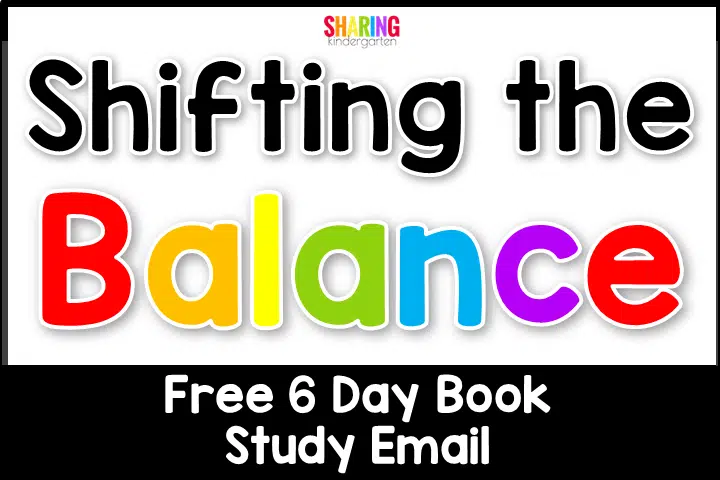
Leave a Reply