Success with PLICKERS: I have an awesome {easy} TECHIE way to assess my students. Welcome to a FREE app called PLICKERS. It is an awesome way to assess quickly with only one smart device in your classroom.
Here is a video I made for you guys to SHOW you this app and how to USE it with your Kindergarten students successfully.
But guys, I have actually used this app in my classroom. The first time we did it, it wasn’t good. So I made some changes to make it successful for little learners. Here is the breakdown of TIPS to make the use of this app successful in your classroom.
1. The app goes on your smart device for free. You want to make sure you have a device with a camera function because it uses the camera to “read” the Plickers.
2. You log in on a computer to the website to get your paper clickers {hence the app name of plickers} like the ones shown in this picture. Each sheet prints two plickers so you will need to cut them in half.
3. I ALWAYS print off the Plickers onto cardstock.
4. Here is my TOP TIP to make these cards successful in a kindergarten classroom. LABEL the Plickers for your students. On the computer site, you make a class list and assign each plicker to a student. Since each card has a number on it, it is easy to give the correct student their numbered Plicker.
I write my students’ names on the BACK of their Plicker AND I take colored markers and label their choices with the markers for A, B, C, and D.
The letter the student holds up is their answer. So they need to do it the correct way. This allows the smart device reads their answer, hence why you have to label the Plickers with the colored marker.
I want my students to see their answer on the back of the card, which allows ME to see the correct front to scan and INSTANTLY get their answer,
5. Make a few extra cards and label them as LOST. If a student can’t find their Plicker, you will make a note of it for your assessment records and allow them to borrow a lost card. Problem-solving before you need it.
6. Premade questions save time! You can enter in the ANSWER to any question ahead of time on your smart device. I love to take a few minutes to enter the question and answer into my personal phone,
the smart device I use. It makes it easier for me to focus on grabbing the data I want to use first.
7. I use these question cards to assess my students. Did you notice how the colored letters from the student Plickers match the colored answers for the multiple-choice question? That is on purpose because I want to get the right answer quickly and easily. I also make sure I am prepared to ask my students to answer questions in more than one way.
8. You can use a card or project the question on your projector for a larger display. I love using the projector and putting one question on each slide. These are just great ways to assess easily and for the whole class at one time.
9. Place students in an oval or a circle for assessment. It makes scanning their Plickers easy and helps stop cheating if that is an issue.
You CAN scan easily without using an oval or circle because I have done both. {But, let’s face it… those who cheat will always cheat… and they are only cheating themselves. I don’t think this app makes it easier or harder to cheat.}
This upcoming year, I have to assess my students twice a year to track their growth. I made these packs of Assess for Success to help me do this.
Each pack contains directions, and a pdf version of ALL the questions to print out and show your students to assess them. AND an IMAGE version of each question so you can compose your own assessments
easily on your computer’s format.
I practiced using the Plickers with my students this Spring using the Time to the Hour pack.
I also made an Initial Sounds Pack
with multiple-choice questions that are ready to go.
You can also try this Assess for Success that covers flat and solid shapes.
But, I want to offer a pack of Assess for Success
to you for free for you guys to try it out for yourselves.
to you for free for you guys to try it out for yourselves.
{This pack is a Facebook FREEBIE since so many of you guys have been asking me for one.
I am only offering this to Facebook Followers.
You can purchase this pack to TpT if you are not a Facebook Follower.
{Updated on 3/3/15}
I have been adding more and more assets for success packs to
my store. Check out this bundle.
What questions do you have about using this app?
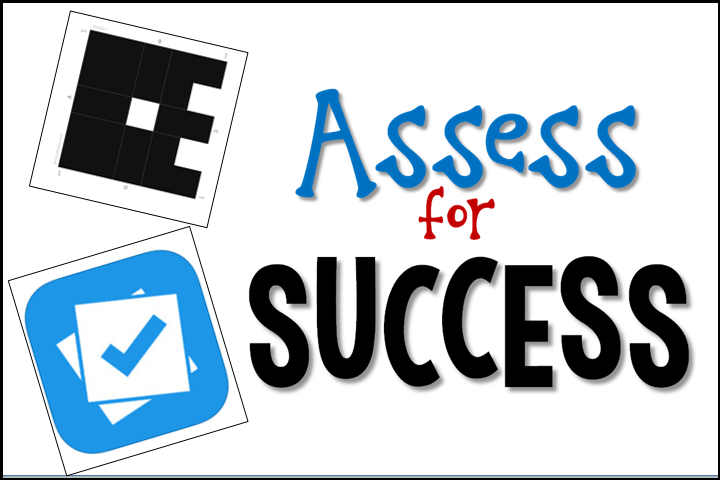


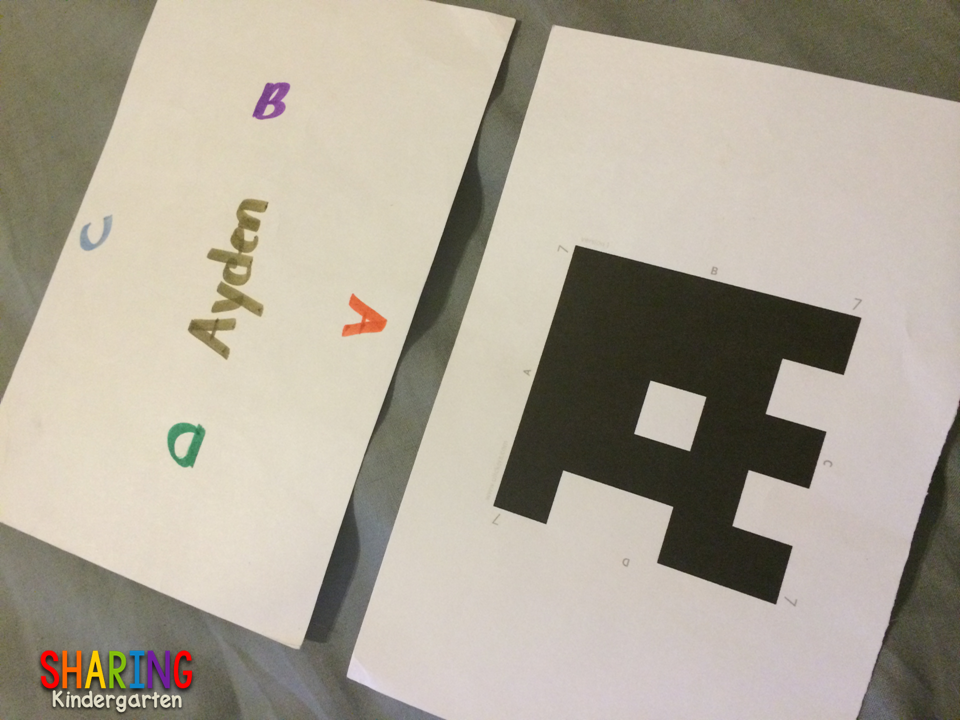
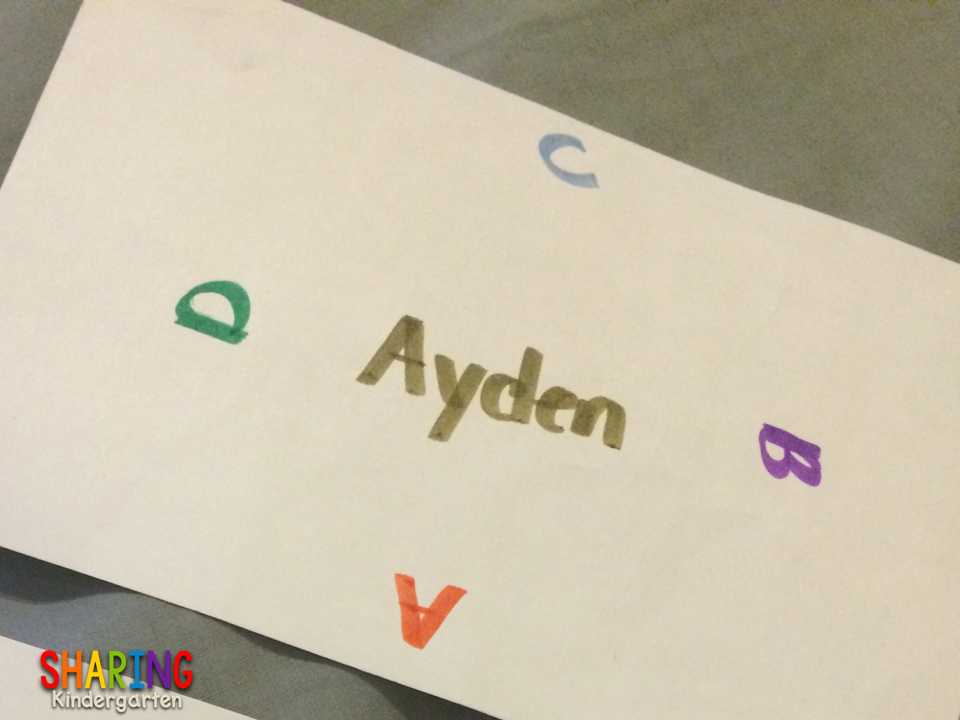
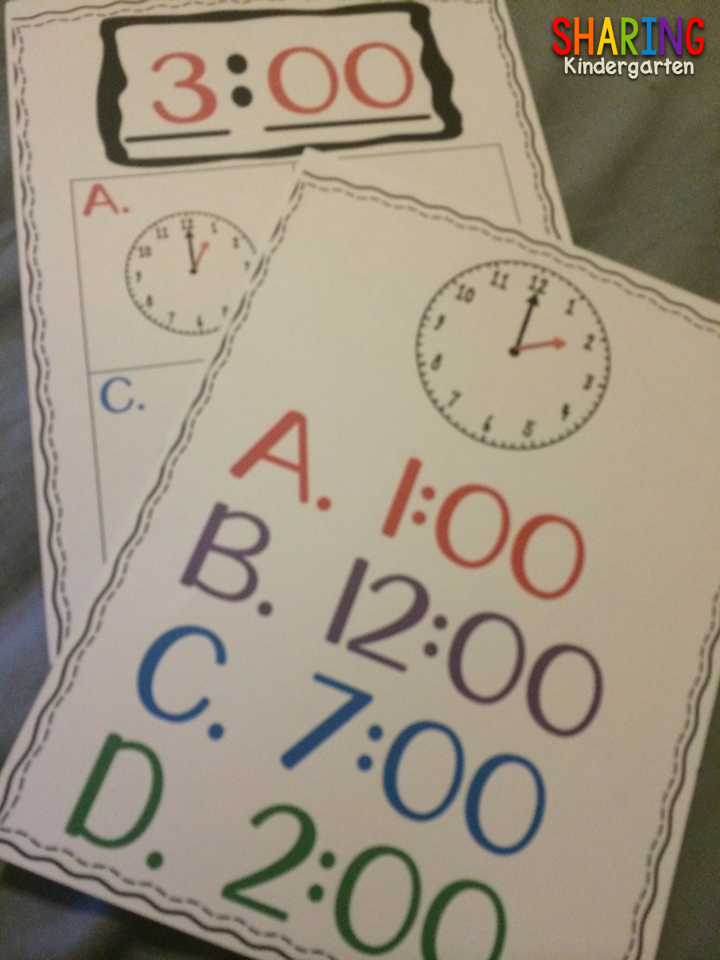
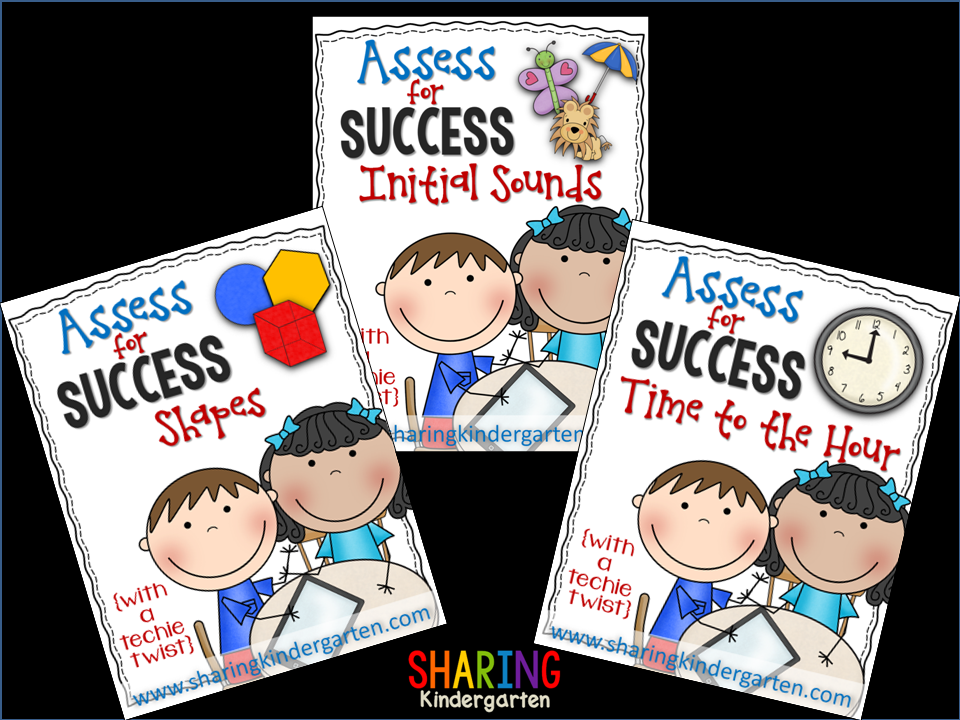
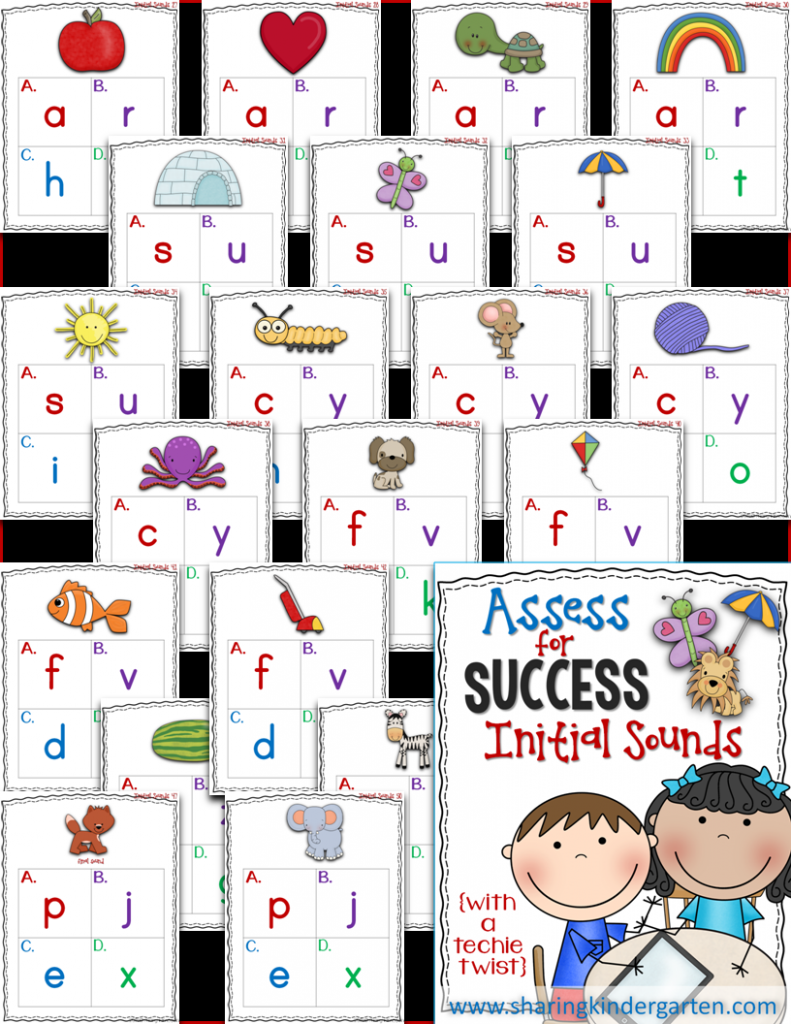

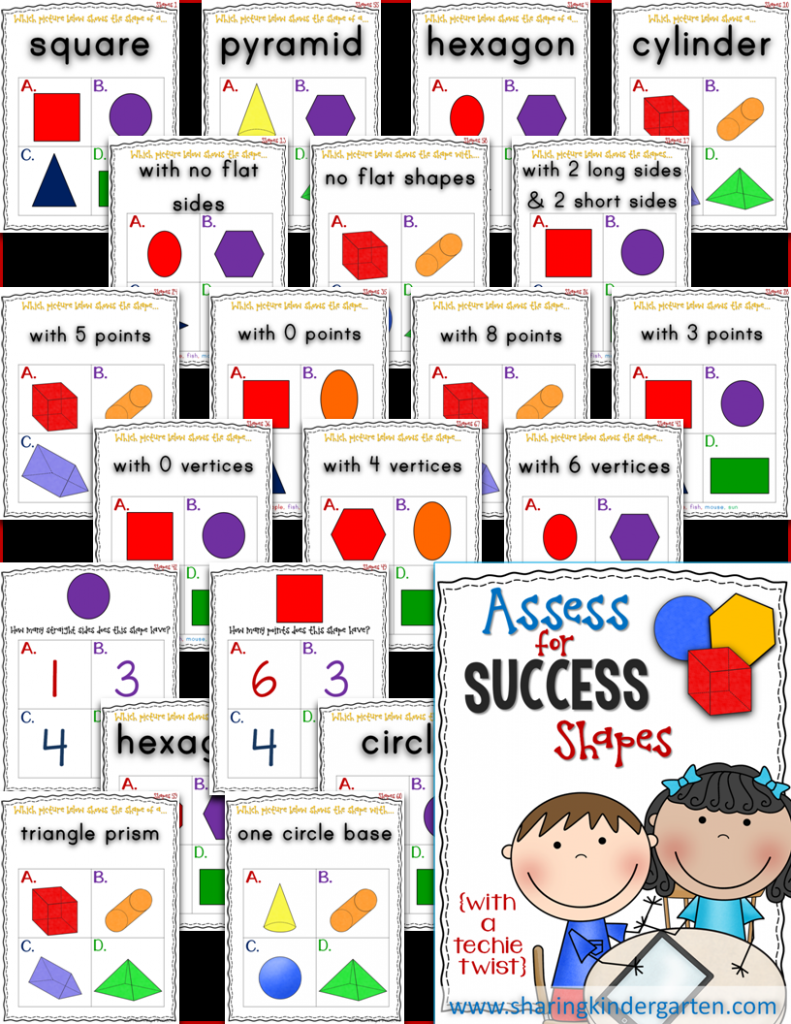
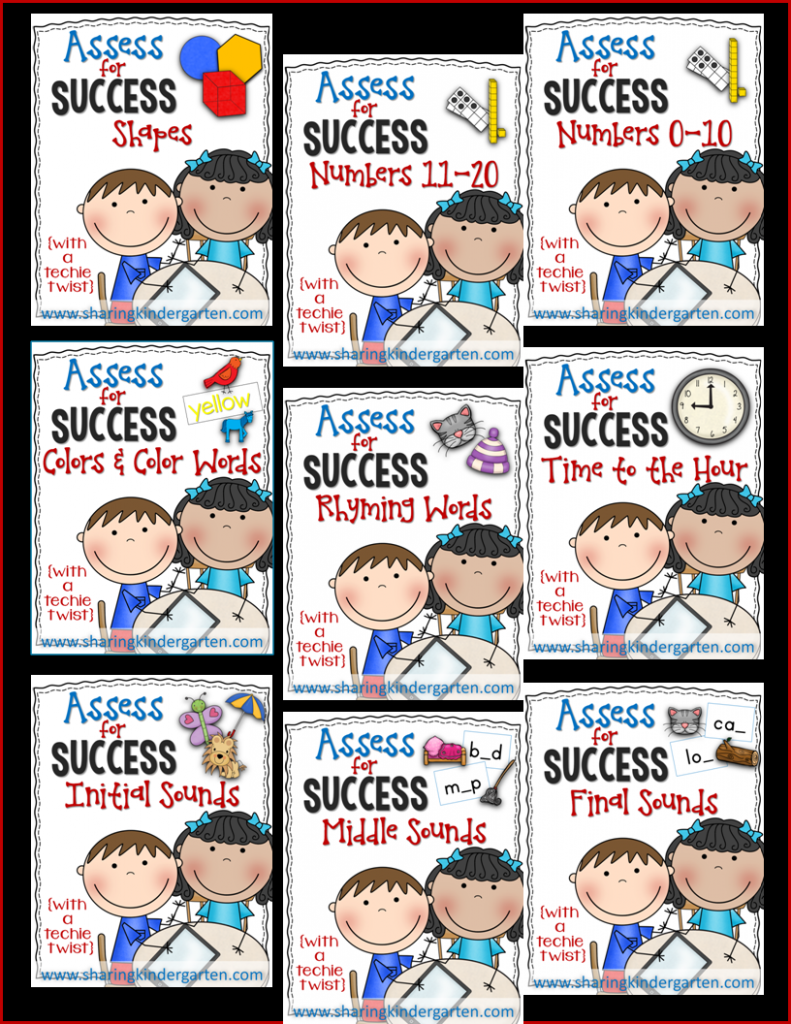
Love this!!
I learned about this app at a Tech conference last month. However I wasn't sure it would work with Kinders. I felt like the cards would be a little hard for the students to get facing the right way. Well, DUH…write on the back and color code it! You are so smart! Thanks for the fantastic freebie for the shapes. The sounds pack is now on my wishlist too! Thanks so much for sharing, you are always so generous!
~Laura
Luv My Kinders
I have never heard of this app but now I've GOT to have it! Thanks for the tutorial! I'm so excited for all the ways I can use this in class!
Rowdy in First Grade
Wonderful Information!! Thanks for sharing.
Thanks so much for sharing this great idea for using Plickers! LOVE It!
♬Mrs. Samuelson's Swamp Frogs ♬
Mary – Thanks for all of the info. about the Plickers. My only concern with them is how to transfer the assessment results to your gradebook quickly. With the clickers, I could see the results for all of my students and how they answered each question. However, it seems that I would have to go through each question for each student and then add up his or her total. Is that correct or is there an easier way to transfer grades? Thanks for your help.
I am honestly not sure because I generally use it for INSTANT data.
Thanks! I can't wait to try this. Just wondering is the facebook fan freebie shapes or time? I thought it was the time but it's labeled shapes.
Thanks for this post! I love Plickers, but I'm moving to Kindergarten next year and was a little nervous about implementing it with them. Thanks so much for the great ideas! I have your whole Assess for Success bundle on my TPT wish list!
Thank you so much for this post! It really was a better explanation on how to use them than the Plickers website provides! (I couldn't find anywhere on there that actually says that the kids are supposed to hold the correct letter UP! I suspected so, but couldn't find out for sure…)
I do have another question, though: If a teacher were to purchase your question cards, wouldn't they still need to also input the questions into the Plickers app?
Thank you!
Heidi Butkus
Yes, I label each card to make this easy. As I give the question, I just type in SUB 18 and the answer into my device. or ADD 5 for addition number 5. It is very easy to do and I don't plan ahead on that so I can give them just the questions they need.
Good Morning, I really appreciate your post on using this app. It is very easy to follow and gives great suggestions to keep it simple for the students and the teacher. I would love to use this in my classroom and am wondering if you plan to make a TpT resource for older grades. I teach 2/3. thanks again. Marsha ivanym49@gmail.com
Do you know if this app works on an ipad? I downloaded the app – it was under "iphone only" though – as per instructions on the plickers website. Now when I open the app, it immediately closes….any thoughts??
Hi Cindy. Even though the app is designed for iPhone, it will work on an iPad. Just make sure it's an iPad with a camera!
Hi Cindy. Even though the app is designed for iPhone, it will work on an iPad. Just make sure it's an iPad with a camera!
I as wondering how to transfer your questions (from the online bundle) and put into the plickers question box? Also do i have to do this on my phone or can i use the computer and then use the phone to get their answers?
You have to type them in. But I write the TOP short link on the top, like Rhyme 3 or Add 5. Then I add the answer. Hope this helps.