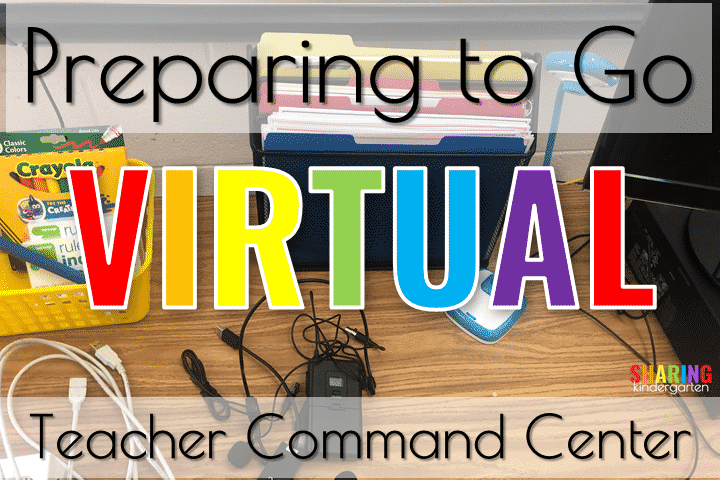
My eyes are on a Teacher Command Center as I prepare to go virtual. I am now preparing for virtual teaching in my classroom. Word came down that my school is officially going virtual for at least a few weeks. After Labor Day, we may go back to traditional learning with Covid-19 safety measures in place or with a hybrid model for learning.
For right now, all our students will receive virtual teaching for a few weeks but also have the option to extend this through December as well. This is a lot to take in and plan for.
You may have read that twice or three times to let it soak in. So many maybes, if, and plans. But I know I am teaching virtually using my classroom for several weeks. Let’s talk about some prep I am working on as I am preparing to go virtual. Keep in mind this is a work in progress… and not perfection.
Teacher Command Center One
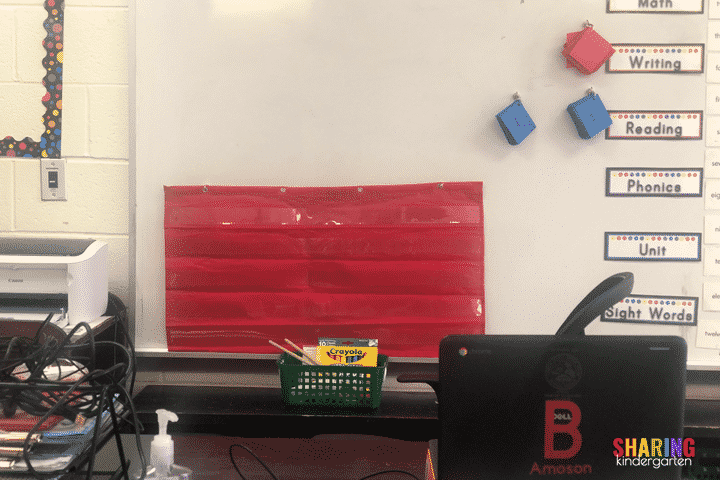
I wanted to set up a teacher command center for digital learning. After teaching from home for weeks this past Spring, I am loving the idea that I will have access to ALL MY SCHOOL THINGS. I want to take advantage of the idea that we will have pocket charts AND whiteboards AND books!!!
First, let me state that I am blessed with a teaching assistant. I don’t typically have a desk in my classroom but my assistant prefers one so she has one. I moved her desk area over to the whiteboard and provided her with a little pocket on magnetic hooks so she can use or adjust it as needed.
Prepping for Video for Virtual Teaching
I opened up Google Meet and adjusted this learning area so her computer camera would show this platform the best. Then, I provided a little basket with markers, dry-erase markers, index cards, points, and such to help with online video instruction.
You can also see our list of color-coded sight words from ESGI on those little magnetic hooks. We also have a breakdown of what we are teaching besides that. I use that every year. I plan to write our virtual schedule on the whiteboard for both of us to refer to as well.
Teacher Command Center Take Two
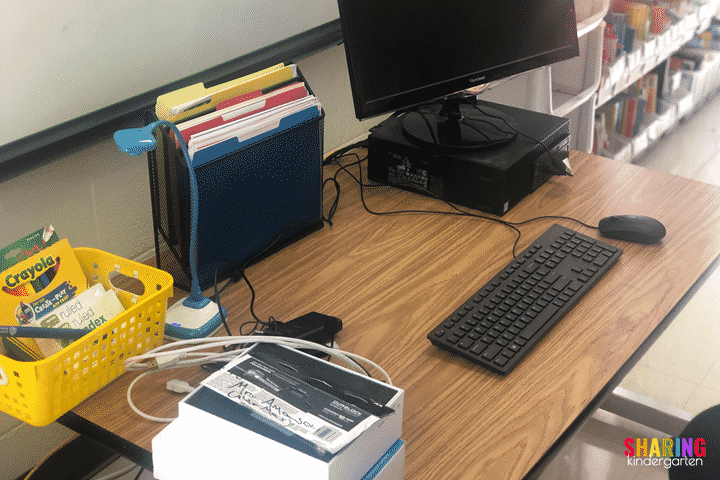
In the typical world of my classroom, I do not have a teacher’s desk. But I need an area to work virtually from. My goal is to take what I already have and work with that first, then solve those technology issues before they start.
I am also blessed to have a Promethean Board in my classroom. It is mounted and can’t easily (or cheaply) be moved! I want to use this board as my second screen for my computer. This means I need to move the computer closer to the board. This also means I won’t have to purchase a second monitor. I have to problem-solve as cheaply as possible and use what we have to make a Teacher Command Center.

My goal is to project my students to the Promethean Board (via Google Meet) and work on other technology from my computer. (I prefer an actual computer instead of a Chromebook when I can.) Then, I attached my document camera to my computer. I actually won this document camera a few years ago!
You can see my basket of index cards, markers, dry-erase markers, and pointers. I also have a new extra cord ready to go. Next to that white cord is a wireless microphone. I will tell you what I am using that for in a moment.
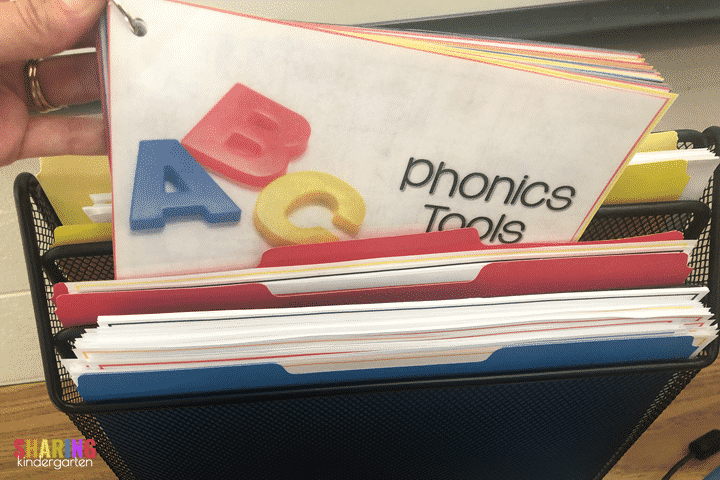
I also have all my tools ready to go and at hand. These will work great with the document camera and video conferences. ( I will post more about this prep and materials soon.)
Think About the Background for a Teacher Command Center
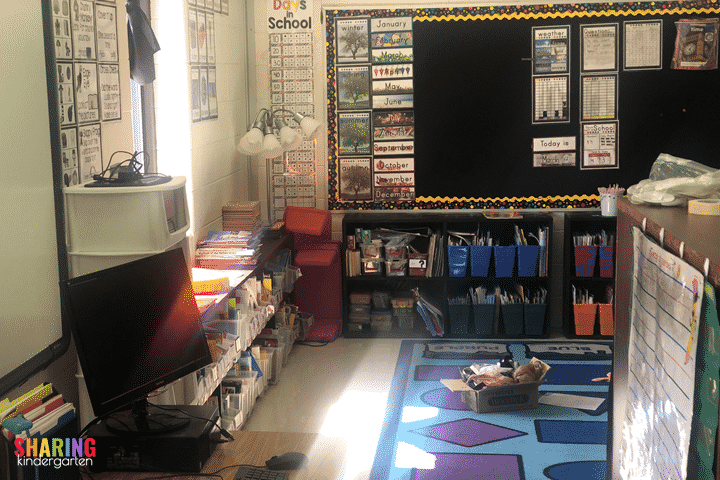
One major issue with this setup is my background. Using my Promethean Board as a second screen leaves my online students viewing my entire classroom. They can see who comes and goes, as well as any other distractions. And we know how distracting and entire classroom can be. I had to solve this problem with my Teacher Command Center.
I also pushed a shelf from a wall to behind my computer and board. This gives me a background to teach with. I don’t want my students “seeing” the whole room and being easily distracted. (Ignore the box on the ground and messes… I am working on so many things in my classroom right now.)
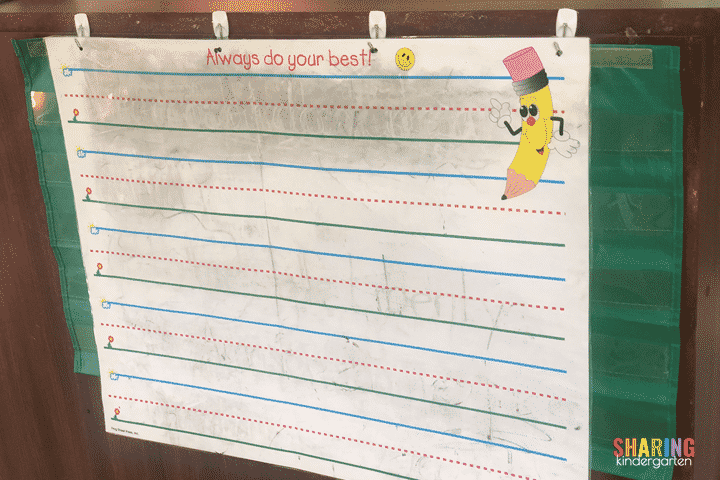
Here is what the back of the shelf looks like. I used Command Strips to hang up a pocket chart and then used a hole punch on this laminated paper to create a dry-erase surface. All of these things were already in my room and costs me no money.
Moveable Camera for Virtual Teaching
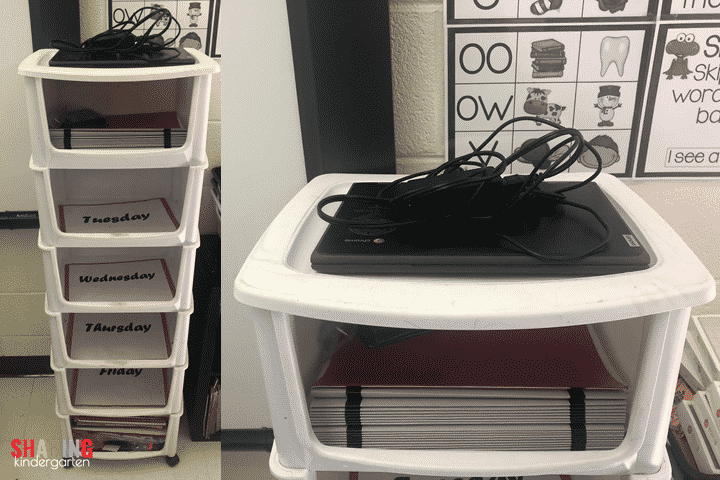
Remember one of my goals is to use what I have to teach with. I plan to teach the calendar days from my big huge calendar bulletin board. It is honestly one of our most LOVED times of the day. This means I will need two things. One, a computer that moves, and two, an audio solution.
I put a school-issued Chromebook on this wheeled cart I have used for 15 years. (This is where I sort and store my weekly lesson plans.) Since it is on wheels, it created a GREAT moveable video recording device… at no charge. Calendar time… we are ready for you!
I know a lot of teachers have carts like this one that may work for you. I don’t want you to buy something new but use whatever you have with wheels if you can! Also remember, your Chromebook will need to be charged for this.
Consider a Wireless Mic
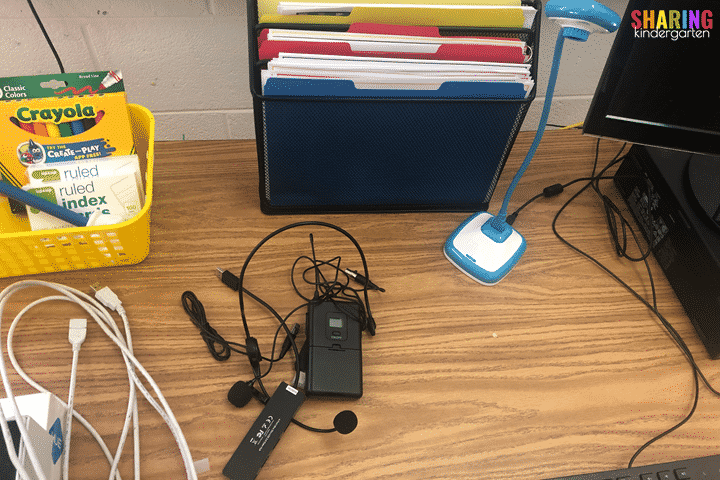
One thing I did purchase was this wireless microphone that plugs into the USB drive. Because it attaches to a computer’s USB Drive, I can use it on my Chromebook or desktop. I ran a few tests and it does great for sound.
Here is a video with examples of different audio solutions and how they sound. You can absolutely use AirPods or similar devices. I just want you to see and hear your options.
The Whole Classroom
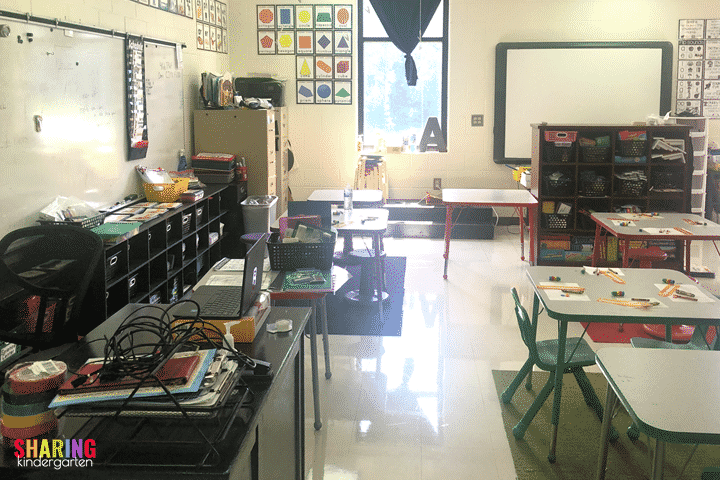
You can see the whole class set up from my classroom door. On the left is my teaching assistance desk. And you can see my board and Promethean’s Board on the right. ( I will be covering up that shelf and materials with fabric.)
Digital Learning Boot Camp
If you need some technology help to make you the most prepared for Virtual learning, we have Digital Learning Boot Camp ready! It is self-paced and AMAZING. So much content and more coming.

And we even have an offer to get you access for a full school year!
Here is what some teachers who have taken boot camp have said…
~”Many, many thanks for this labor of love! I was seriously not expecting to gain so much information and understanding of the digital side of teaching. I have always had a fear of anything involving technology and with the shutdown of schools having this fear is no longer an option… Thank you for taking the time to make this extremely informative instructional boot camp ~I am definitely walking away with a “faith over fear” strut!!!!”
~”This boot camp was fantastic! I learned so much and am very motivated to try some of the new tricks that I learned. Thank you so much for putting all of this together.”
~”Thank you so much for all that you did. I truly appreciate everything that was presented by everyone. I can honestly say that I now feel less scared to start this coming school year with virtual learning. I’m so glad my friend told me about your Boot Camp. I’ve learned so much, now I need to go and explore all of these wonderful resources you shared. Thank you again.”
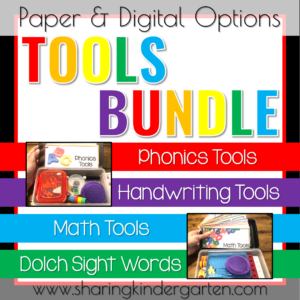
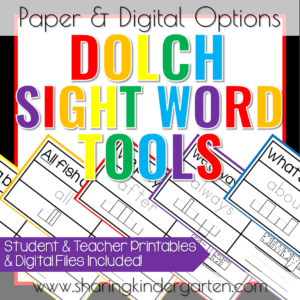

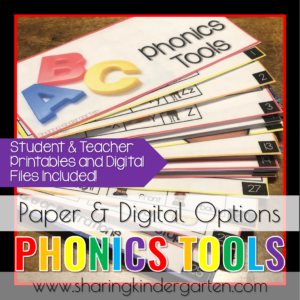
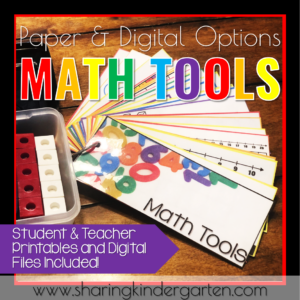
Will you give me the link for the wireless mic, please?!,!